How to use wins to log everyday achievements
Wins are a short and snappy way to log an achievement at work – either for yourself, or for someone else. This helps individuals:
-
build up a body of evidence of skill development, as it happens
-
acknowledge team achievements, building a positive working culture
Let's look at how each of these works in more detail.
Log evidence of your progression
Wins allow you to capture day-to-day achievements as they happen and have them ready for your next Check-In.
When you have a great conversation, or a finish a project, do a presentation, drop a Win into Progression, tag the skills it contributes to, and at your next Check-In it’ll all be there ready and waiting - no last minute evidence gathering required.
.png?width=688&height=432&name=Untitled+(17).png)
Team building and positive culture
Wins can also help recognise others' achievements. So if a peer has achieved something, and you want to let them know, send them a Win. You can tag the Win with skills to help them see how their achievement feeds their growth.
Your manager can also use Wins as a way of logging things that they think you have achieved, and you could also log Wins for them - we’re all developing!
.png?width=688&height=382&name=Untitled+(18).png)
How it works
Creating a Win
There are a few ways to create a Win:
In the Progression app
-
Hit the Plus button on the Activity link in the left-hand navigation
-
Hit Cmd+K to bring up the quick-action menu with shortcuts to send a win to yourself or others
-
You'll also find links elsewhere in the app to leave Wins more contextually, such as on your and your peers' growth profile and after an Action is completed.
Hit the Plus button on the Activity link in the left-hand navigation
Hit Cmd+K to bring up the quick-action menu with shortcuts to send a win to yourself or others
You'll also find links elsewhere in the app to leave Wins more contextually, such as on your and your peers' growth profile and after an Action is completed.
Via Win.new
Simply visit win.new when you're logged into to Progression and we'll land you into a shortcut.
Progression App for Slack
Send Wins in the moment right from Slack. You can also convert any Slack message into a Win, tagging it with skills and people right from Slack.
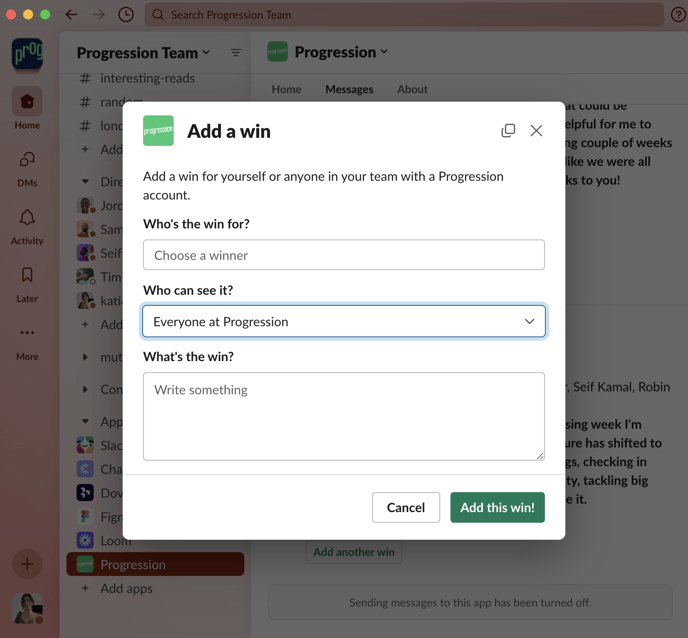
Viewing Wins
To view wins you and others have received, head to the Activity section of the app. You can filter by recipient and skills.
You can also used our app for Slack to turn any channel into a 'Wall of Wins'.
FAQs
Q: Who can view my Wins?
A: Wins have three visibility levels which are set when the Win is created:
-
Private - only you can ever see it
-
Reporting line - anyone in your reporting line can see it
-
Public - anyone in your organisation can see it
