[Organisation plan only] Create and use Variant Skills to craft specific and relevant skill definitions for teams, while maintaining consistency and equivalence.
What are Variant Skills?
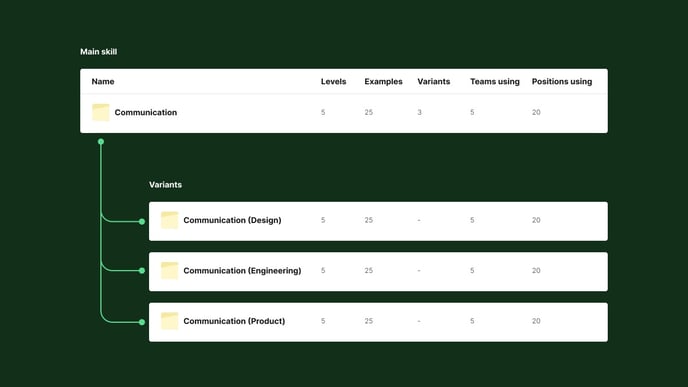
Please note, Skill Variants are only available on our organisation plan currently
Variants are like 'child' versions of main skills. The overall skill structure remains shared with the 'parent', but levels and examples can be tailored to a specific team or discipline.
They appear in your org’s Skills page and can be used across one or many teams like regular skills.
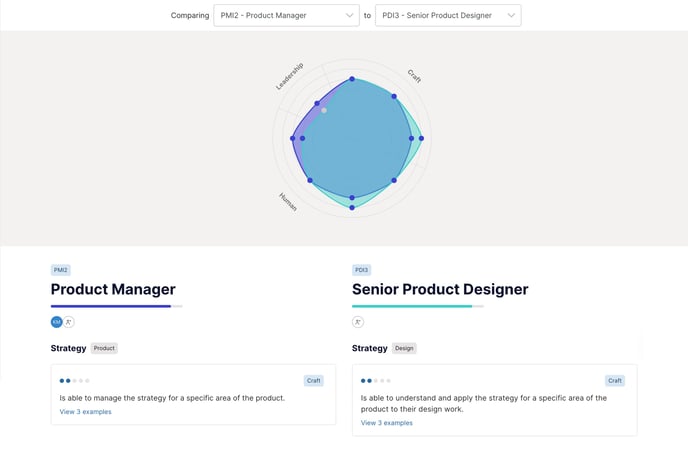
Employees checking-in or comparing their position will see the levelling definitions of the variant that's been assigned to their position. Crucially, all variants of a main skill maintain equivalence across teams, so can still be leveraged for cross-team skill comparison when looking at career path options.
What they help you do
-
Keep control on overall skill volumes in your organisation by not needing to create several similar skills for specific disciplines.
-
Tailor skill levels and examples to suit specific teams or disciplines, for example creating Design and Product variants of a User Focus skill.
-
Maintain comparison capabilities across the variant skills when using Compare and Growth features.
How to use Variant Skills
Create a Variant Skill
ℹ️ Org admins and editors can use variants. They are only available on Organisation-tier plans. If you downgrade, you will lose access to variant skills - contact us to re-activate.
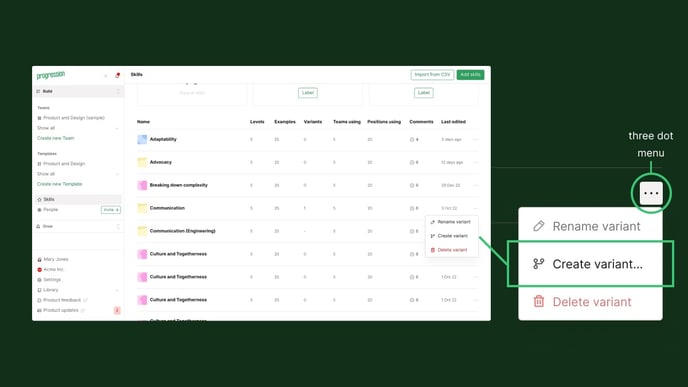
From the Skills page, click the 'three dots' menu and select 'Create variant…’
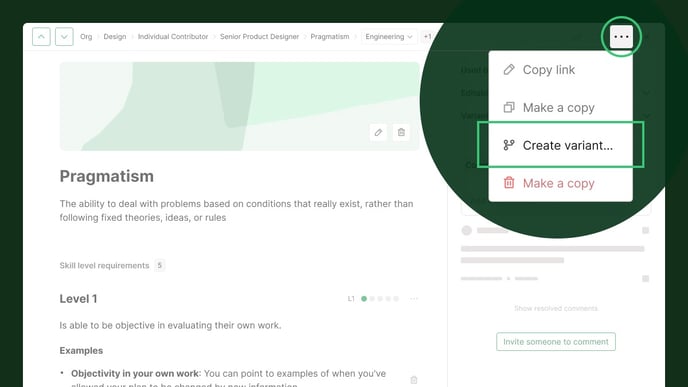
Or from or the top-right of any Skill's modal window, tap the 'three dots' menu and select 'Create variant'
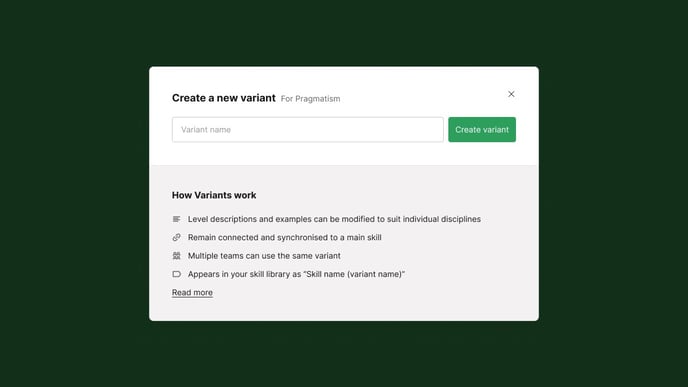
You’ll be asked to name the variant, then you'll be taken to your new variant.
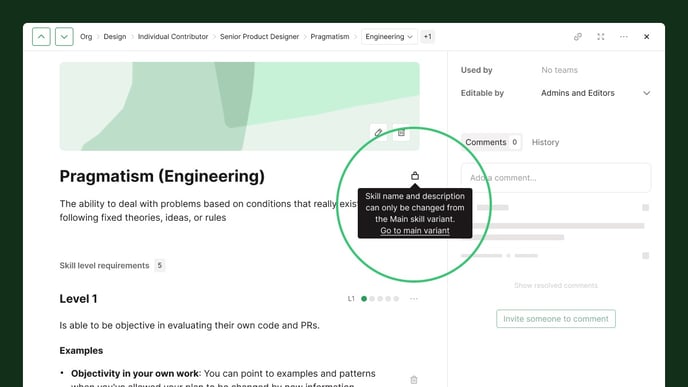
You'll notice the cover image, title, description and number of levels remain synchronised to the main variant. So they are "locked" when editing a Variant Skill, but you can customise the level descriptions and examples.
Use a Variant Skill in a team

-
Click 'Add skills' in the top right
-
Search or browse for the the skill you want to use. A skill with Variants will have a drop-down arrow which contains all the variants of that skill.
-
Click the 'Add' or ‘Swap’ button alongside the Variant you'd like to use in the team.
ℹ️ Only one variant of a given skill can be used in a team at the same time.
Switch between variants
When looking at a skill you can switch to a variant to assess if it’d be a better fit for your team, or to make edits to the Main Skill or Variant Skills.
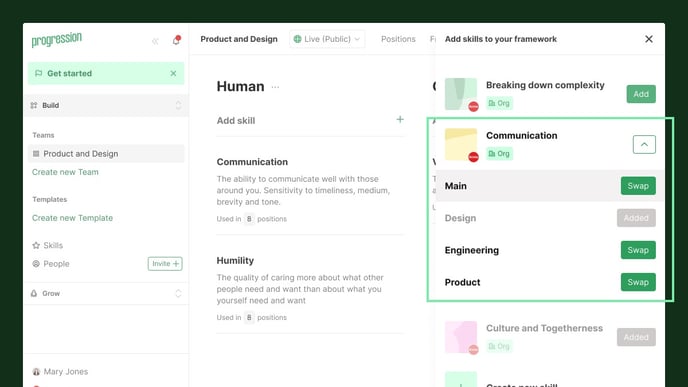
To switch between variants, click on the dropdown alongside the skill name and select the variant you want to see. You can also click “Create new variant” to create a new variant.
Switch which variant is used in a team
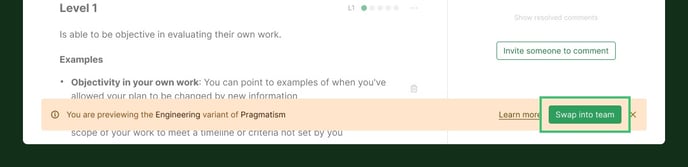
When previewing a Variant Skill within a Team, an orange banner will appear. Click on the “Swap into team” button to switch to using the Variant Skill being previewed into the Team.
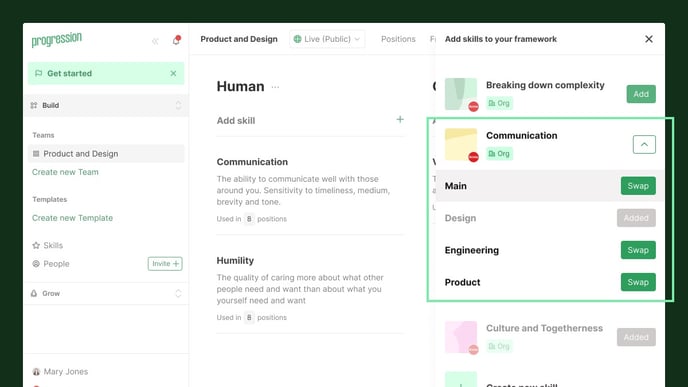
Alternatively, when viewing a Team, you can click the "Add skill" button to open the skill drawer. Then find the Skill you want to use, open the drawer, and choose the Variant Skill you want to swap in.
FAQ
When should I use a variant versus a separate skill?
Use a variant if the overall expectations and levelling of a skill remains consistent across all the teams using it, and you only want to tweak the requirement descriptions and examples to make them more relevant.
Remember, variants maintain equivalence when comparing positions. So if the skill is starting to feel so different that it isn't really cross-comparable any more, it's better to define it as a separate skill.
What is shared vs configurable in a variant?
These aspects of a skill remain shared and can only be changed on the main skill:
-
Title
-
Description
-
Cover image
-
Editable permission (admins only or editors + admins)
-
Number of levels
These aspects can be customised and are specific to the variant:
-
Level description text
-
Examples
-
Comments and history
-
Teams using
Can I convert existing separate skills into variants?
Sure! Click the 3 dot button on the skill row in the skills table, select "Convert to variant of..."

